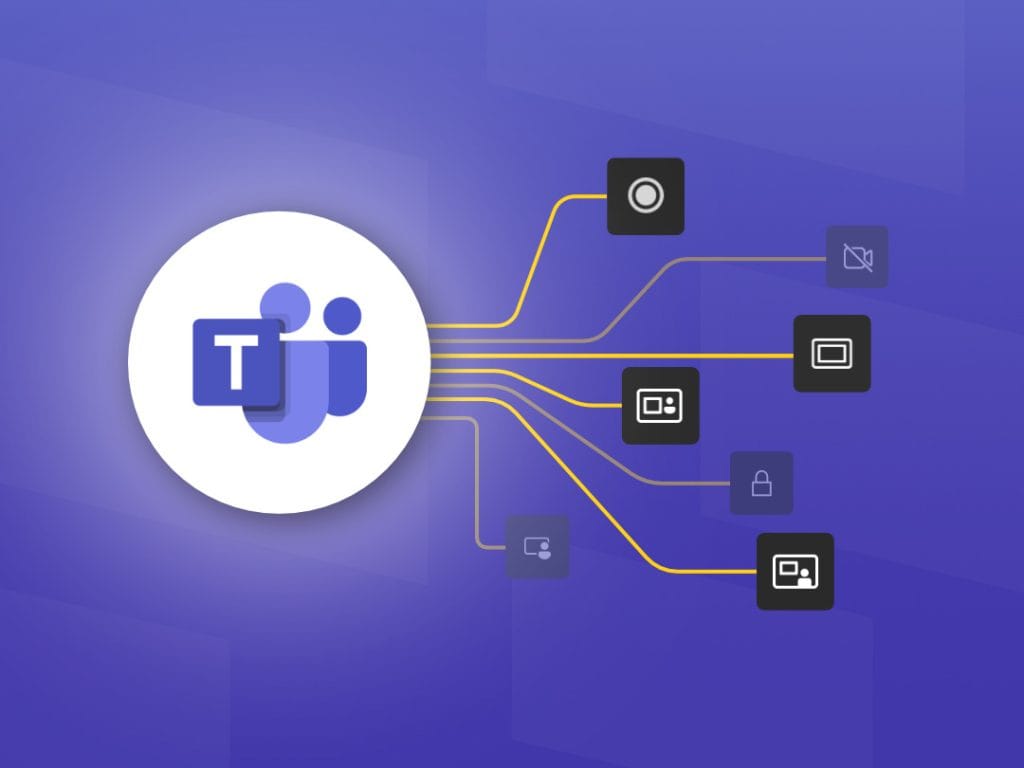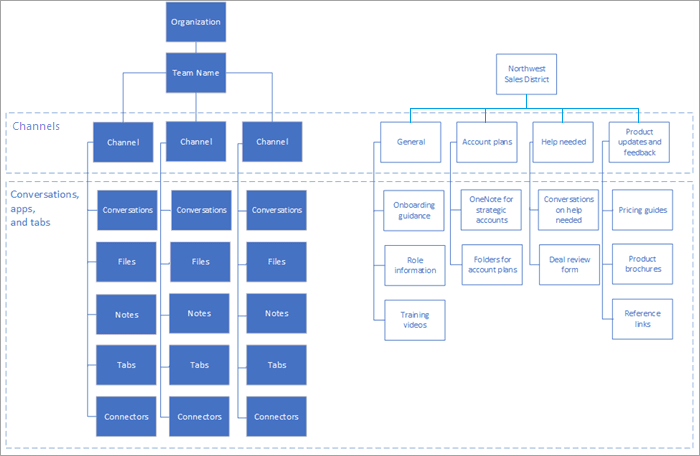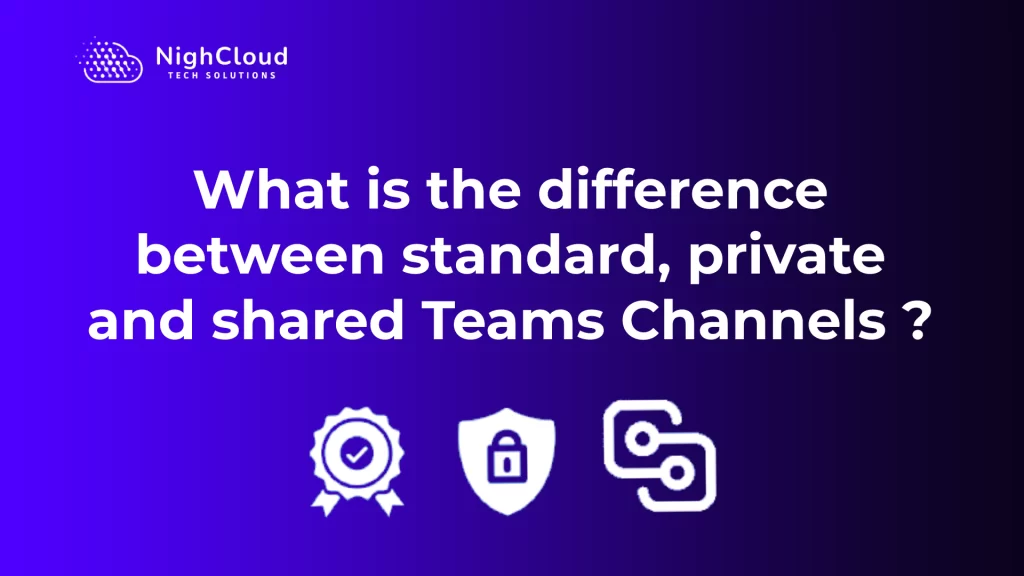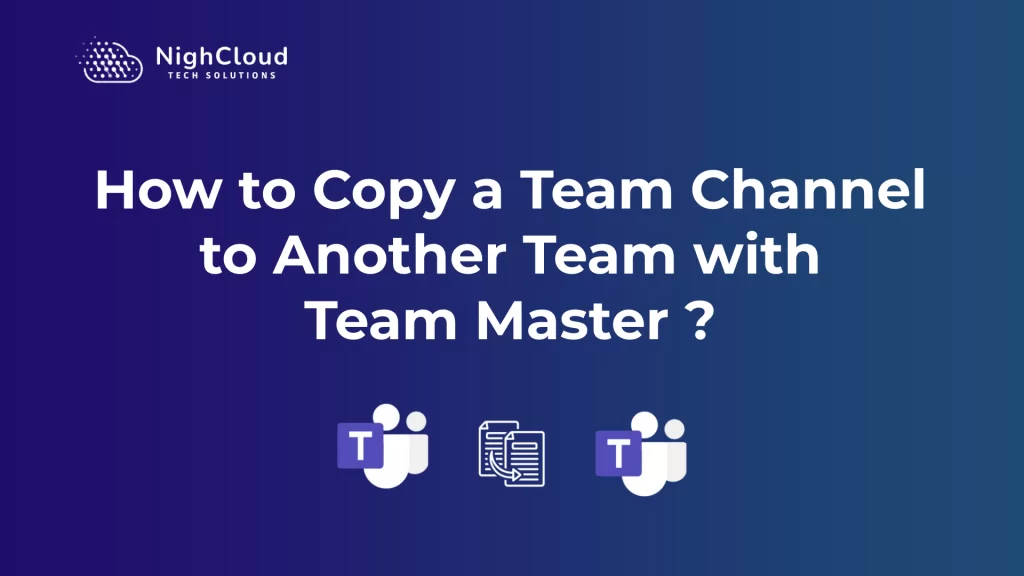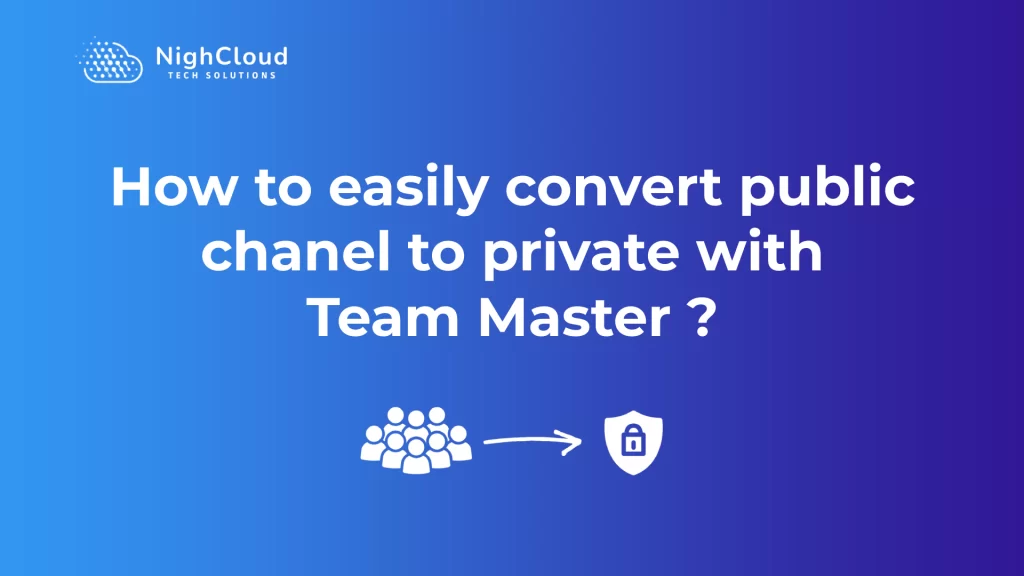Collaborating with your team through Microsoft Teams is a great way to streamline your workflow and stay connected, especially when working remotely. But with so many channels available, it can be challenging to manage them effectively. In this article, we’ll provide some tips and best practices for using Microsoft Teams channels effectively, as well as introducing Team Master, a powerful platform that can help you streamline your team’s workflow.
Understanding Microsoft Teams Channels
What are channels ?
Before diving into tips for using channels effectively, it’s essential to understand what channels are and how they work. In Microsoft Teams, channels are essentially virtual rooms where team members can communicate and collaborate on specific topics. Channels can be created for projects, departments, or any other purpose that requires team collaboration.
Different types of channels
There are two types of channels: standard channels and private channels. Standard channels are open to all team members, while private channels are only accessible to specific members that have been invited.
How to create a channel
Creating a channel is easy. Simply click on the “Add channel” button located under the team’s name and enter a name for the new channel. You can also add a description and choose whether the channel should be standard or private.
Organizing Your Channels
Once you’ve created your channels, it’s essential to organize them effectively to avoid clutter and confusion. Here are some tips for managing your channels:
- Use naming conventions: Naming your channels consistently and descriptively can help team members quickly identify what each channel is for. Consider using abbreviations or acronyms for department or project names.
- Manage membership: Keep your channels relevant by ensuring only the appropriate team members are added to each one. You can add or remove members at any time by clicking on the channel’s name and selecting “Manage channel”.
- Pin important channels: You can pin important channels to the top of the list by hovering over the channel’s name and selecting the “Pin” option. This makes it easy for team members to find essential channels quickly.
Communicating Effectively through Channels

Now that you have organized your channels, it’s time to communicate effectively through them. Here are some tips for communicating through channels:
- Use @mentions and tags: Using @mentions and tags in your messages is a great way to ensure that the right team members are notified of important updates or messages. To use @mentions, simply type “@” followed by the team member’s name. To use tags, type “#” followed by the topic or keyword.
- Share files and documents: Sharing files and documents through channels is easy. Simply click on the paperclip icon in the message box and select the file you want to share. This is an efficient way to collaborate on documents and avoid email chains.
- Respond to messages: Responding to messages promptly is essential to keep the conversation flowing and avoid confusion. If a message is directed towards you, be sure to respond as soon as possible. If a message requires action from someone else, tag them in the message to ensure they see it.
Using Team Master to Enhance Your Microsoft Teams Experience
While Microsoft Teams is a powerful platform, it can be challenging to manage channels effectively, especially when working with multiple teams. That’s where Team Master comes in.
What is Team Master ?
Team Master is a hybrid team communication and collaboration platform designed to streamline your team’s workflow. It features an intuitive interface that makes managing multiple teams and channels within Microsoft Teams a breeze. Whether you’re looking to copy, move, archive, or merge channels, Team Master has got you covered.
How Team Master can help you manage your channels
One of the benefits of Team Master is its affordability. With a price that sets it apart from its competitors, Team Master is the perfect solution for businesses looking to maximize efficiency without breaking the bank.
But what really sets Team Master apart is its exceptional support. Their team of dedicated professionals is always ready to answer any questions you may have and offer personalized solutions to meet your unique needs. This means you can rely on Team Master to provide the support you need to make the most of Microsoft Teams channels.
Benefits of using Team Master
Using Team Master is simple. After signing up, you can start managing your channels with ease. Here are some of the features of Team Master:
- Copy and move channels: If you need to create a new team or move channels between teams, Team Master makes it easy. You can copy or move channels to another team or even to another Microsoft Teams account.
- Archive and delete channels: Keeping your channels organized is important, but sometimes, you may need to archive or delete channels. Team Master makes it easy to do so without losing any of your valuable data.
- Merge channels: If you have multiple channels that cover similar topics, you can merge them using Team Master. This makes it easy to consolidate information and avoid confusion.
Using Microsoft Teams channels effectively is essential for successful team collaboration. By organizing your channels, communicating effectively, and using tools like Team Master, you can streamline your workflow and make the most of Microsoft Teams.
If you’re looking for an affordable and powerful solution to manage your Microsoft Teams channels, consider using Team Master. With its intuitive interface and exceptional support, Team Master can help you make the most of Microsoft Teams and enhance your team’s collaboration. So why not give it a try today?