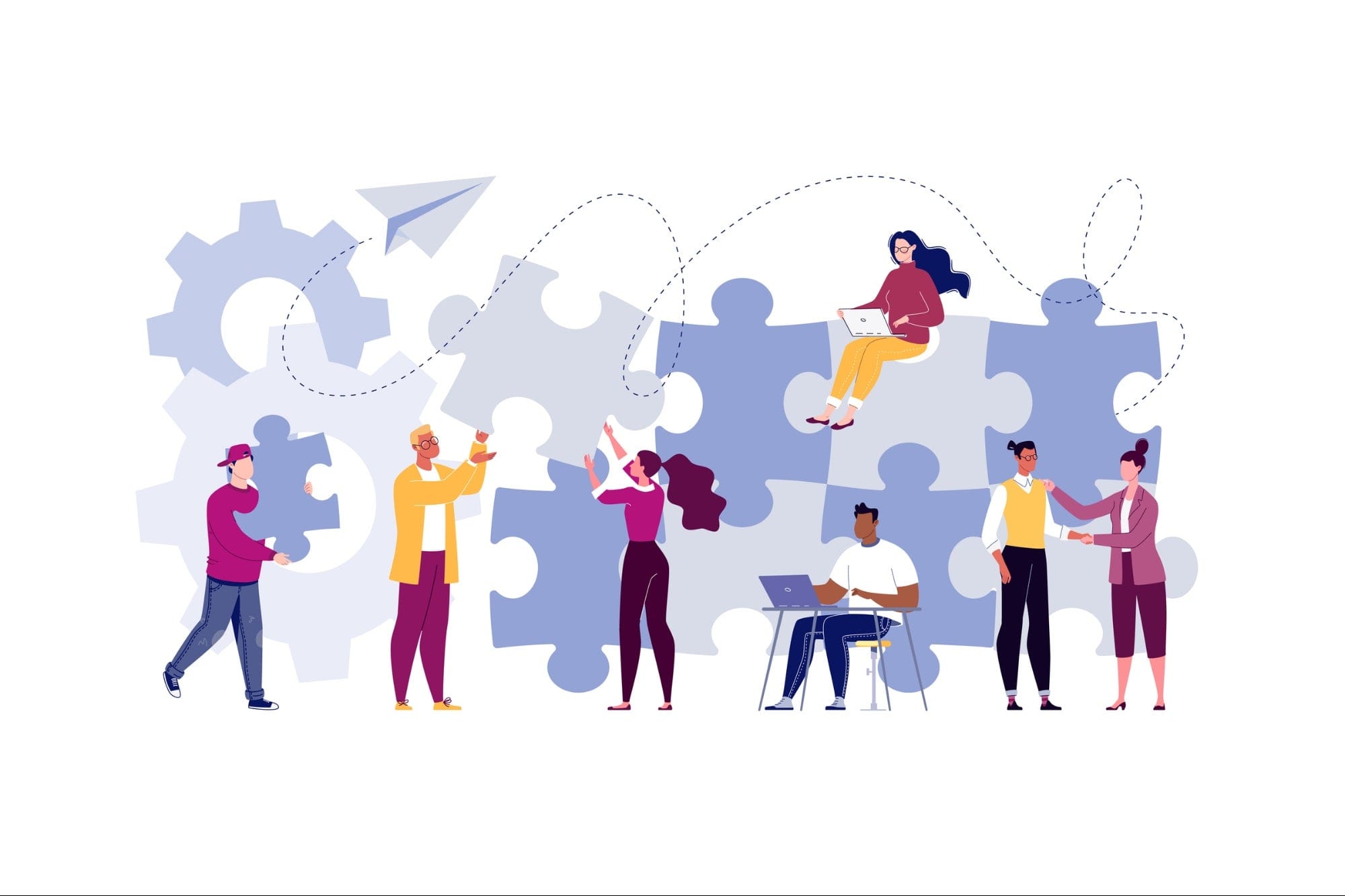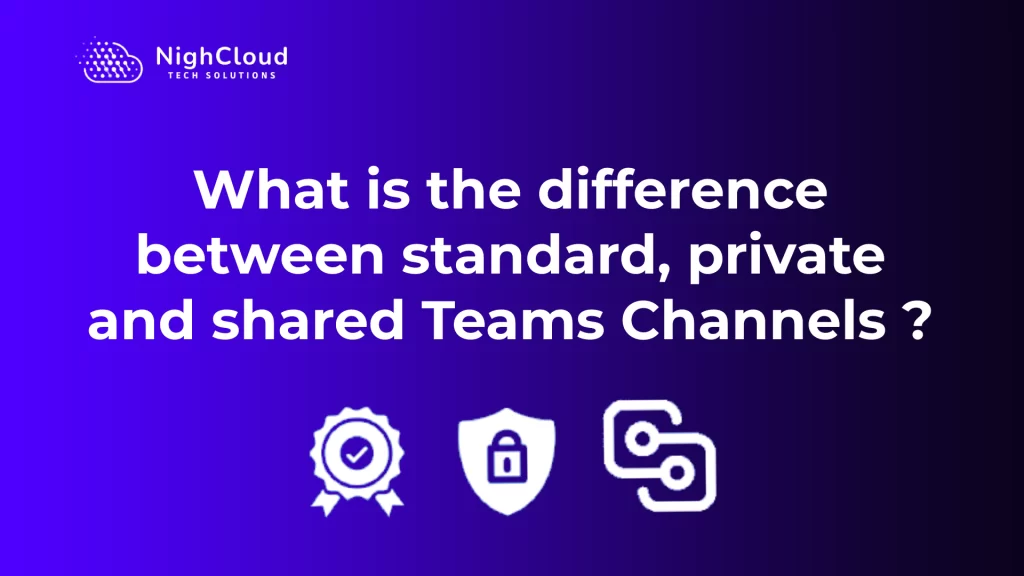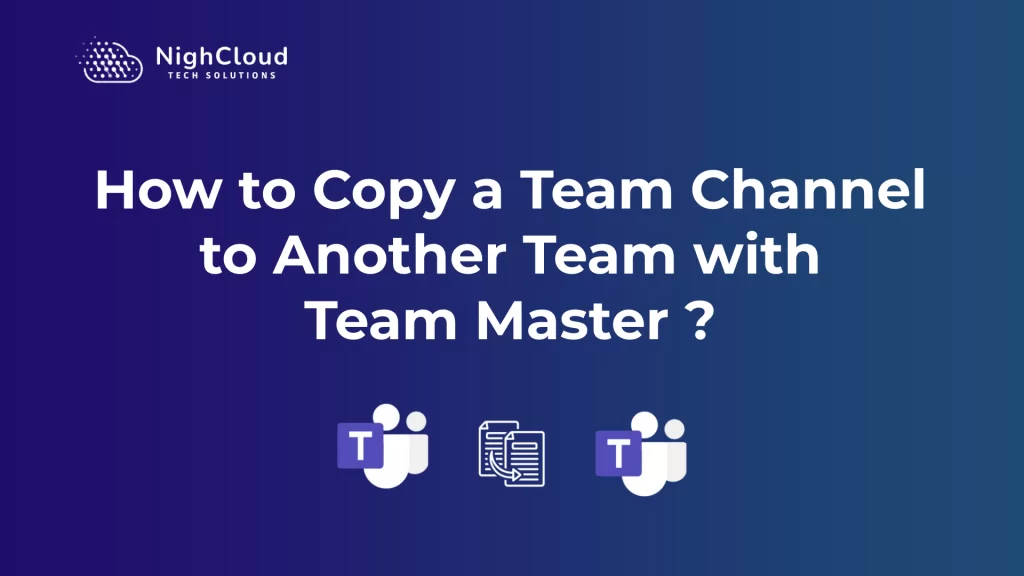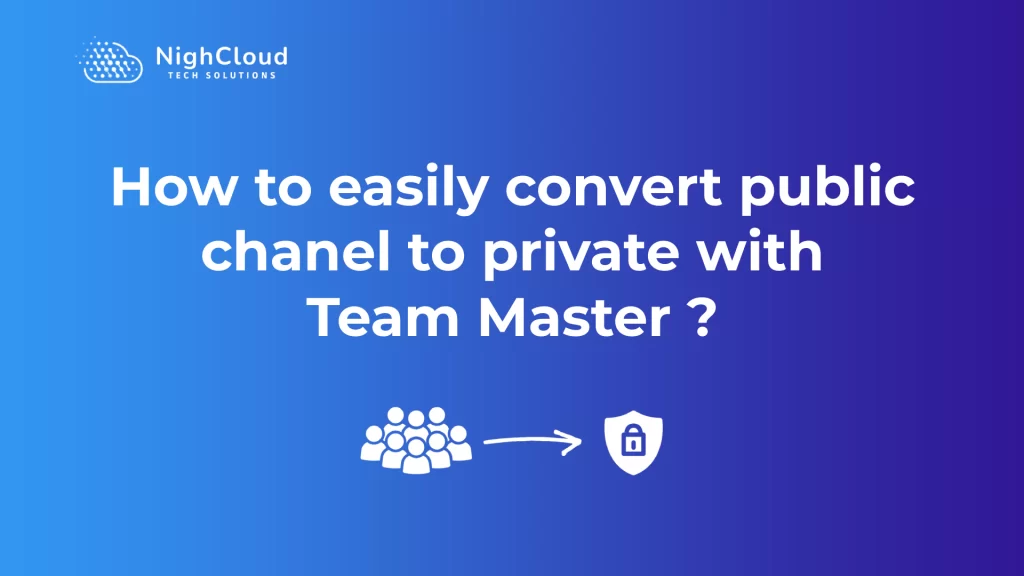In today’s fast-paced business environment, effective team communication and collaboration are essential for success. Microsoft Teams has become a popular choice for many organizations, providing a comprehensive platform for team collaboration. However, managing multiple teams and channels within Microsoft Teams can sometimes be a challenge. This article will guide you through the process of moving a Teams channel to another team effortlessly, using NightCloud’s Team Master solution. Team Master is a powerful tool designed to simplify channel management and enhance productivity within Microsoft Teams.
Why move a Teams Channel to another Team, and what are its uses ?
Moving a Teams Channel to Another Team can be beneficial for a variety of reasons. Here are some common use cases and advantages of channel migration:
● Reorganization and Consolidation
As teams grow and projects change, it’s common for channel structures within Teams to become cluttered or disorganized. Moving channels allows you to restructure and consolidate them, creating a more streamlined and efficient workflow. By organizing related channels within the same team, team members can easily find and access the information they need, promoting productivity and collaboration.
● Team Collaboration
Teams often collaborate on projects that require input from different departments or cross-functional teams. Moving a channel to another team enables seamless collaboration by bringing together relevant stakeholders in a single space. This allows for better coordination, information sharing, and communication, leading to improved teamwork and project outcomes.
● Project Handoffs
When projects transition from one team to another, it’s essential to transfer all relevant information and conversations smoothly. By moving the project’s channel to the new team, you ensure that the incoming team has access to the project’s history, files, and discussions. This facilitates a seamless handoff and helps the new team quickly get up to speed, minimizing disruption and ensuring continuity.
● Mergers and Acquisitions
In the case of organizational changes such as mergers or acquisitions, there is often a need to integrate teams and consolidate resources. Moving channels allows you to merge teams and their respective channels, facilitating collaboration, knowledge sharing, and a unified working environment. It ensures that all relevant stakeholders can access shared information and foster effective communication during the transition process.
● Access and Permissions Management
Teams and channels may have different access requirements based on project confidentiality or team member roles. Moving a channel to another team allows for better access and permission management. It enables you to align permissions with the new team’s requirements and ensures that only authorized individuals have access to sensitive information, enhancing data security and privacy.
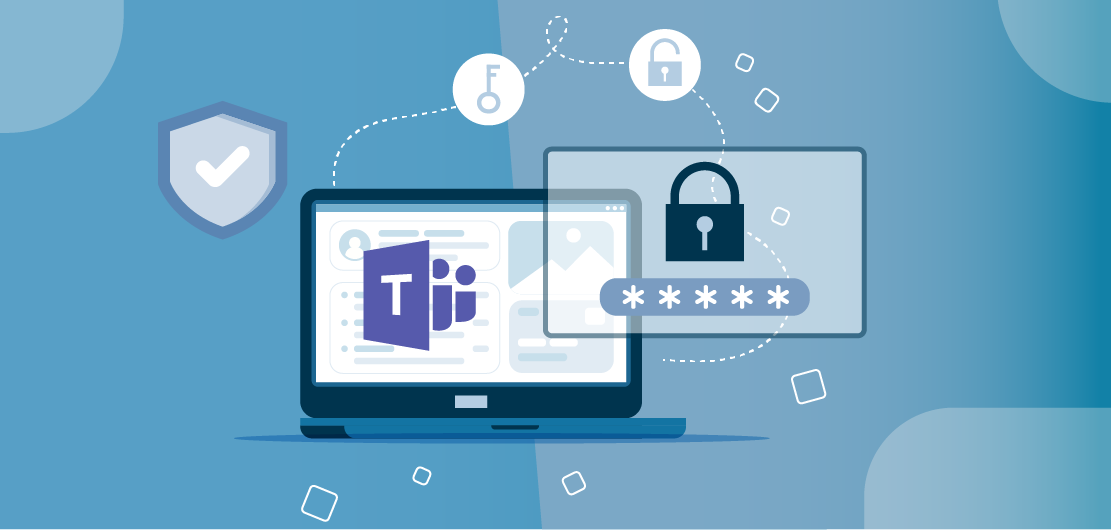
● Team Restructuring
Over time, teams may undergo restructuring due to changes in project scope, staffing, or organizational objectives. Moving channels enables you to realign channels with the newly formed teams, keeping information organized and accessible to the relevant team members. This flexibility allows for seamless adaptation to evolving business needs and ensures that teams remain efficient and focused.
The Challenge of Moving a Teams Channel
Moving a Teams channel from one team to another within the Microsoft Teams platform can be a complex task. By default, Microsoft Teams does not provide a built-in feature to perform this action easily. This limitation can create challenges for teams that need to restructure their channels or consolidate related content.
Without a dedicated solution, teams are often left with manual workarounds that involve copying and pasting individual messages, documents, and files from one channel to another. This manual process is not only time-consuming but also prone to errors, risking the loss of important information or disrupting the team’s workflow.
Furthermore, manually moving a channel can be particularly challenging for larger teams or organizations with multiple channels and extensive content. The sheer volume of data to be transferred makes it even more laborious and increases the likelihood of mistakes.
Overall, the challenge of moving a Teams channel lies in the absence of a native feature within Microsoft Teams and the inefficiencies and complexities associated with manual workarounds. Teams need a solution that simplifies the process, preserves data integrity, and minimizes disruptions to their workflow. That’s where Team Master comes in.
Steps to Move a Teams Channel Using Team Master
If you’re looking to swiftly and effortlessly relocate channels within Microsoft Teams, look no further than the remarkable capabilities of Team Master. Here’s a comprehensive walkthrough on accomplishing this task:
Step 1: Sign in to the Team Master platform and navigate to the team housing the channels you intend to transfer. Once there, click on the “Manage” option.
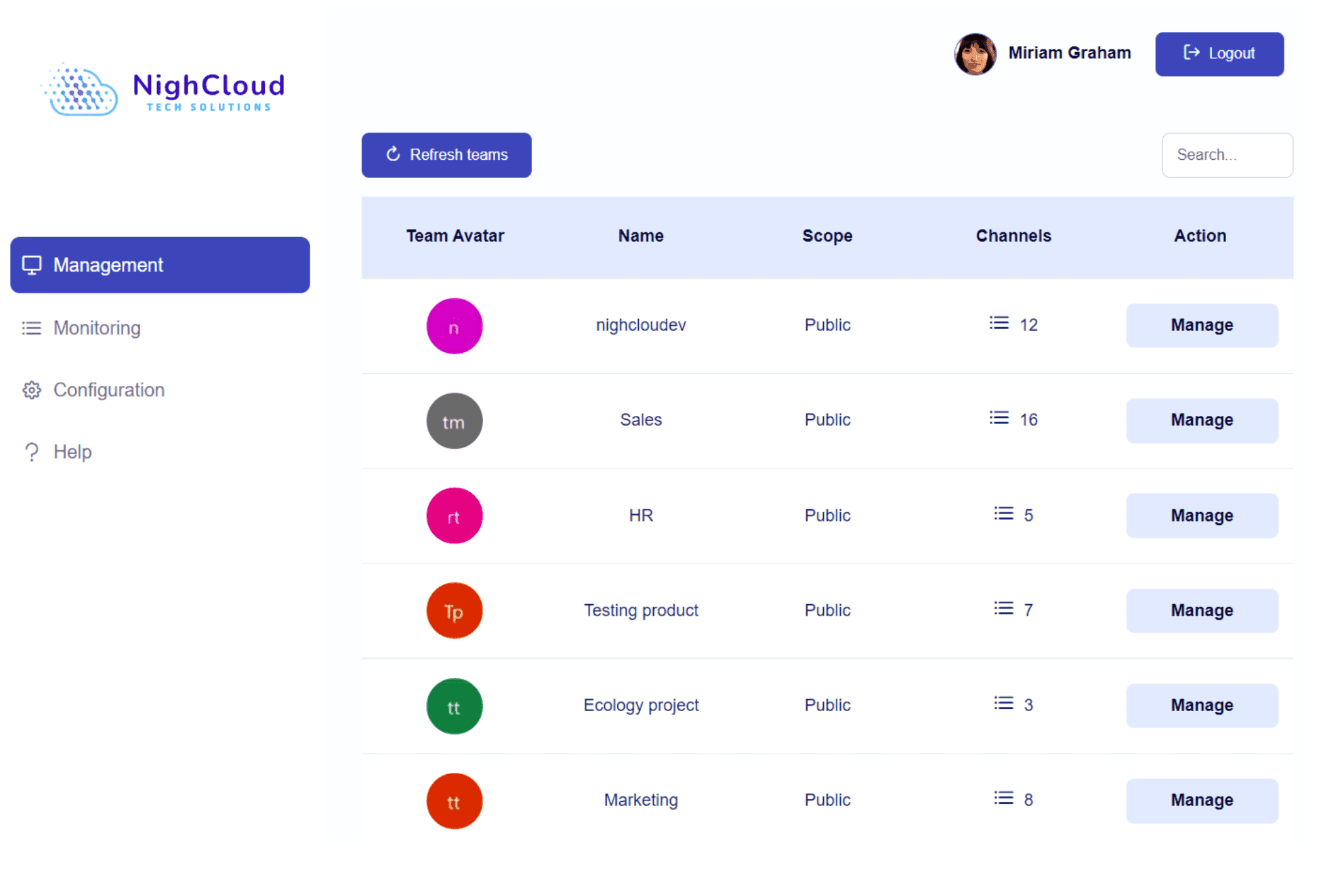
Step 2: Identify the specific channel you wish to move and proceed by selecting the “Move” feature.
Step 3: Now, carefully choose the team where you want the selected channel to be relocated. Once decided, click on the “Start” button.
That’s all it takes! By harnessing the power of Team Master, the designated channel will be seamlessly transported to its new destination team.
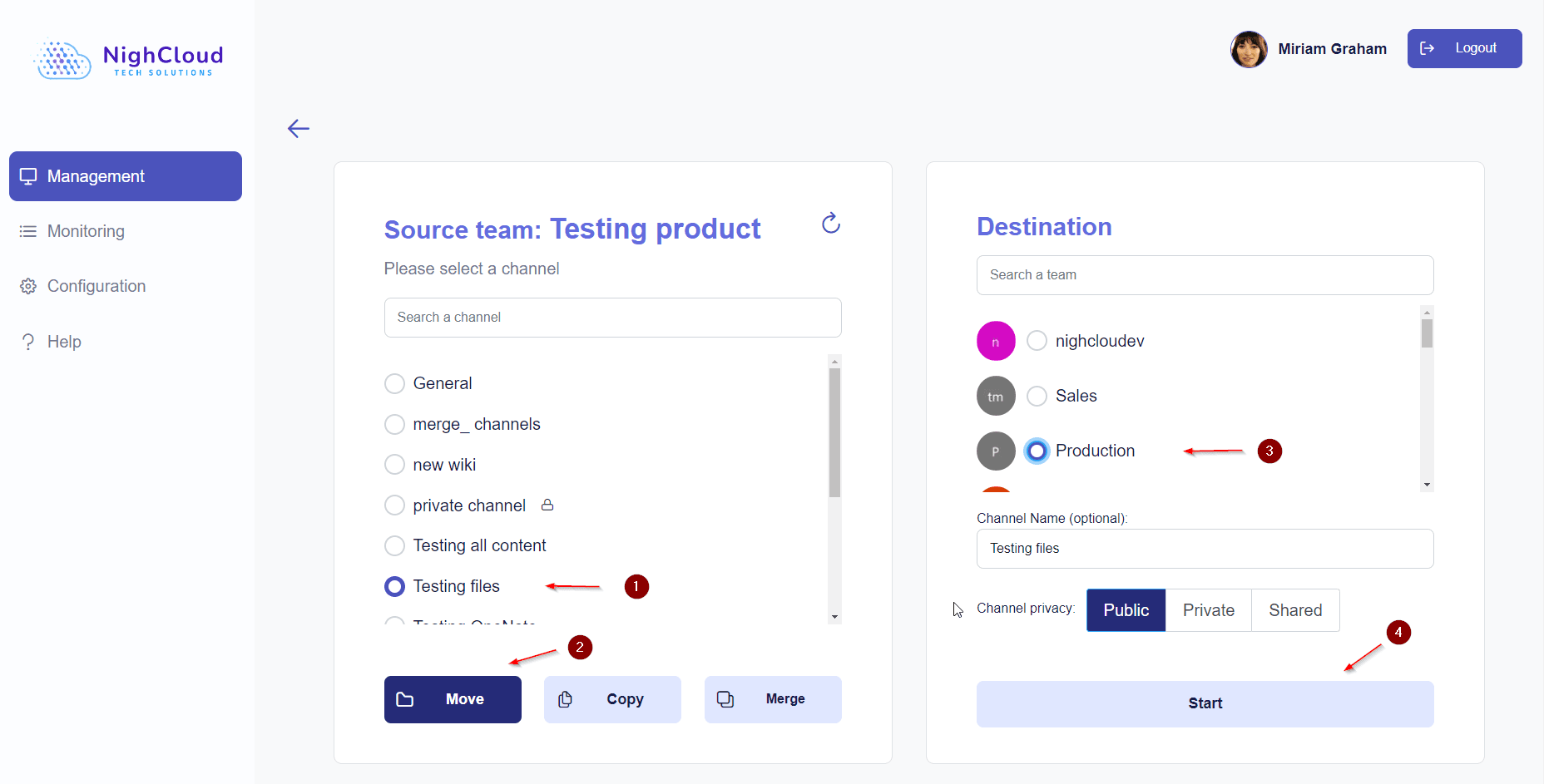
Why Choose Team Master for Channel Management?
Team Master offers an intuitive interface designed to simplify the management of multiple teams and channels within Microsoft Teams. Its user-friendly platform empowers users to perform a wide range of actions, including copying, moving, archiving, and merging channels.
With Team Master, you can streamline your team’s workflows, increase productivity, and reduce the time and effort required for channel management tasks. The platform’s reliability and exceptional support make it an ideal choice for businesses of all sizes.
What’s important to remember?
Moving a Teams channel from one team to another can be a challenging task, but with NightCloud’s Team Master, the process becomes effortless. By following a few simple steps, you can seamlessly transfer channels and their content, ensuring a smooth transition and uninterrupted collaboration. With its affordable pricing, powerful features, and exceptional support, Team Master is the perfect solution for businesses seeking to maximize efficiency within Microsoft Teams.
Take advantage of the opportunity to enroll in a complimentary trial at this moment and experience firsthand the remarkable impact Team Master can have on propelling your team towards attaining its objectives.